How to export contacts as a CSV in SalesPort
Exporting your contacts to a CSV file can be a game-changer for your workflow. With SalesPort’s latest feature, you can now download your selected contacts and integrate them into any CRM, email marketing tool, or spreadsheet program that supports CSV imports, at no extra cost. In this guide, we’ll walk you through each step to export your contacts from SalesPort effortlessly, and we’ll explain why this feature is essential for efficient lead management.
Why exporting contacts to CSV is essential
Exporting contacts allows you to manage your prospect data more effectively. Whether you’re using a CRM, running an email campaign, or analyzing your lead list in a spreadsheet, having your contacts in CSV format makes it easy to organize and utilize your data across different tools. By exporting contacts from SalesPort, you save time on manual data entry and keep your prospecting efforts streamlined and up-to-date.
Step-by-step guide to export contacts in SalesPort
Follow these simple steps to export your contacts from SalesPort as a CSV file:
1. Select the contacts you want to export
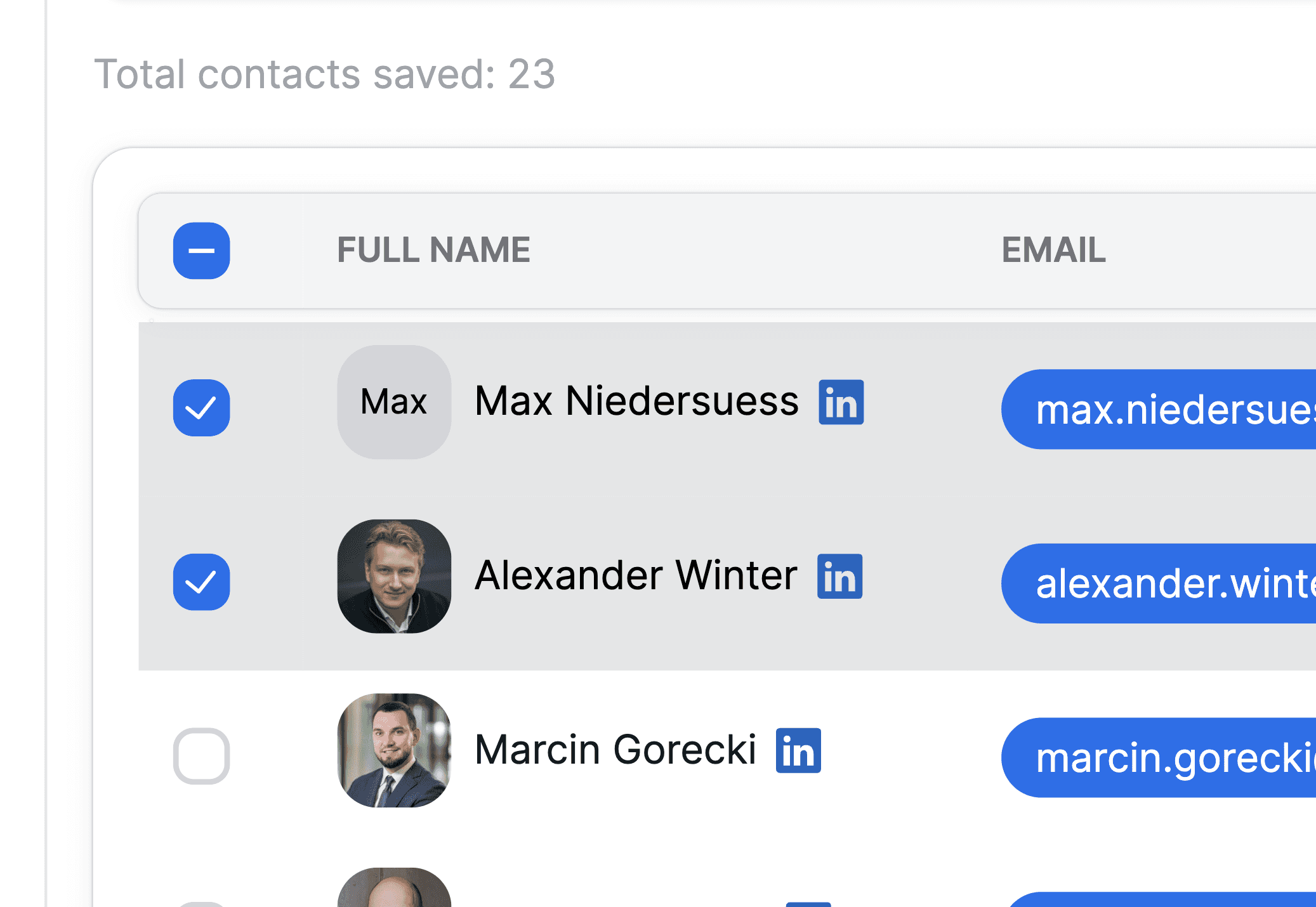
Log into SalesPort and navigate to your prospect list. From here, you can select individual contacts or use the bulk select option to choose multiple contacts or all at once, via the little checkboxes on the left. This flexibility lets you export just the contacts you need, saving you from having to filter out unnecessary data later.
2. Click on the “Export to CSV” button
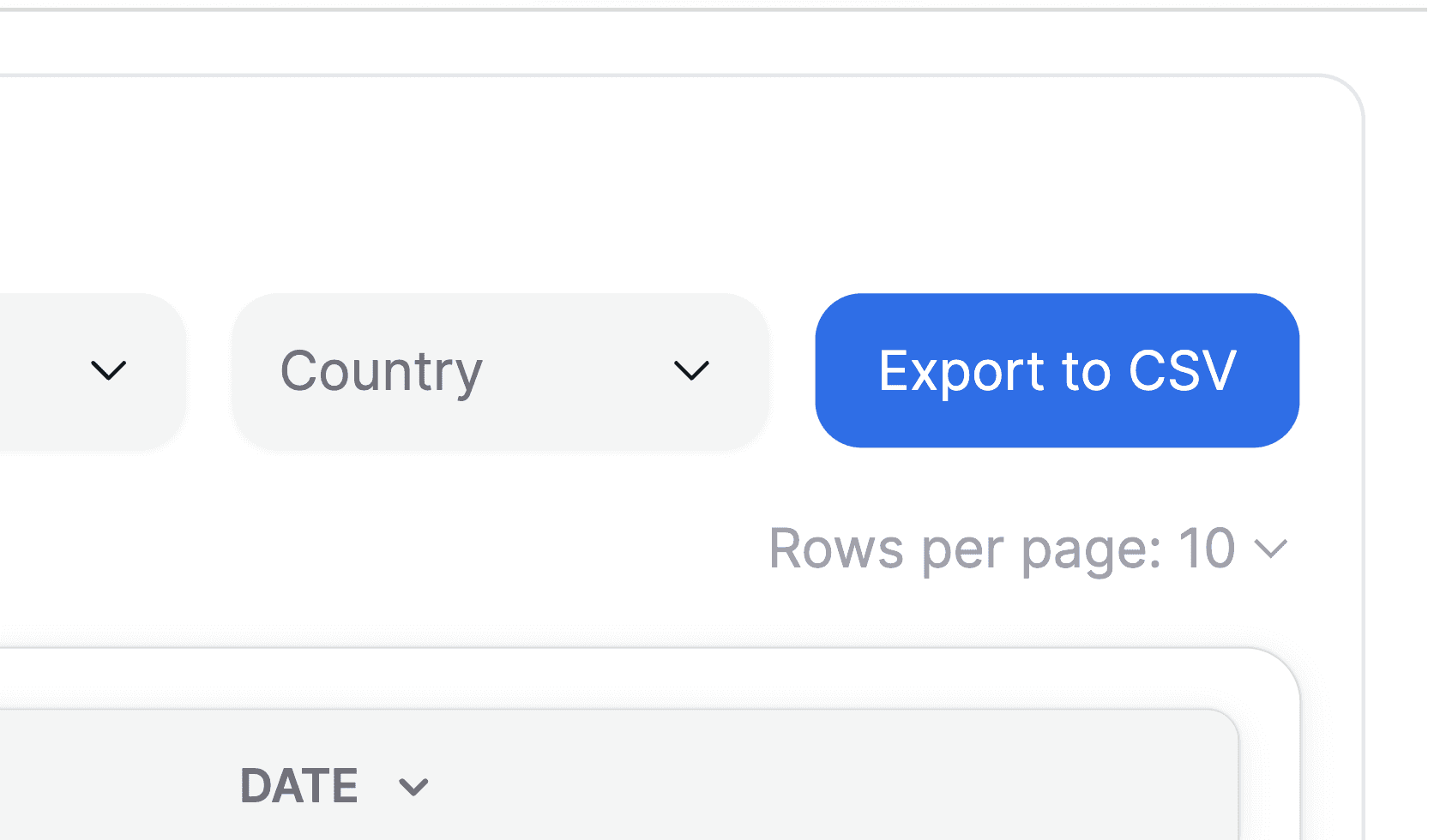
Once you have your contacts selected, look for the “Export to CSV” button located at the top right of your contact list. Click this button to initiate the export process.
3. Choose and customize your data fields
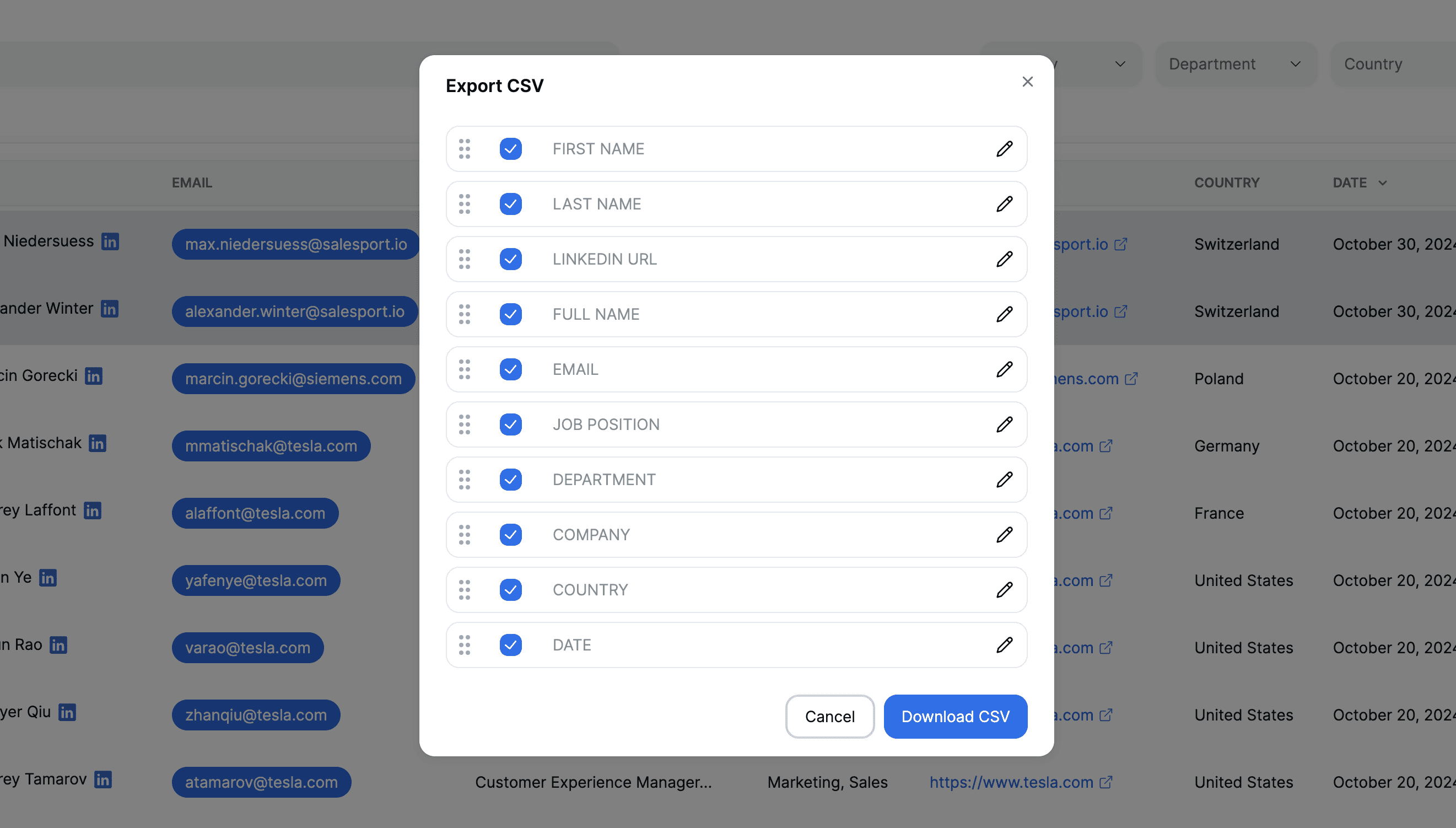
A window will pop up, allowing you to select which columns (or data fields) you want to include in your export. This is especially useful if you only need certain details, like full name, email address, job title, or LinkedIn URL. You can also rename the columns, making it easier to integrate the file with your existing tools or systems.
4. Download your CSV file
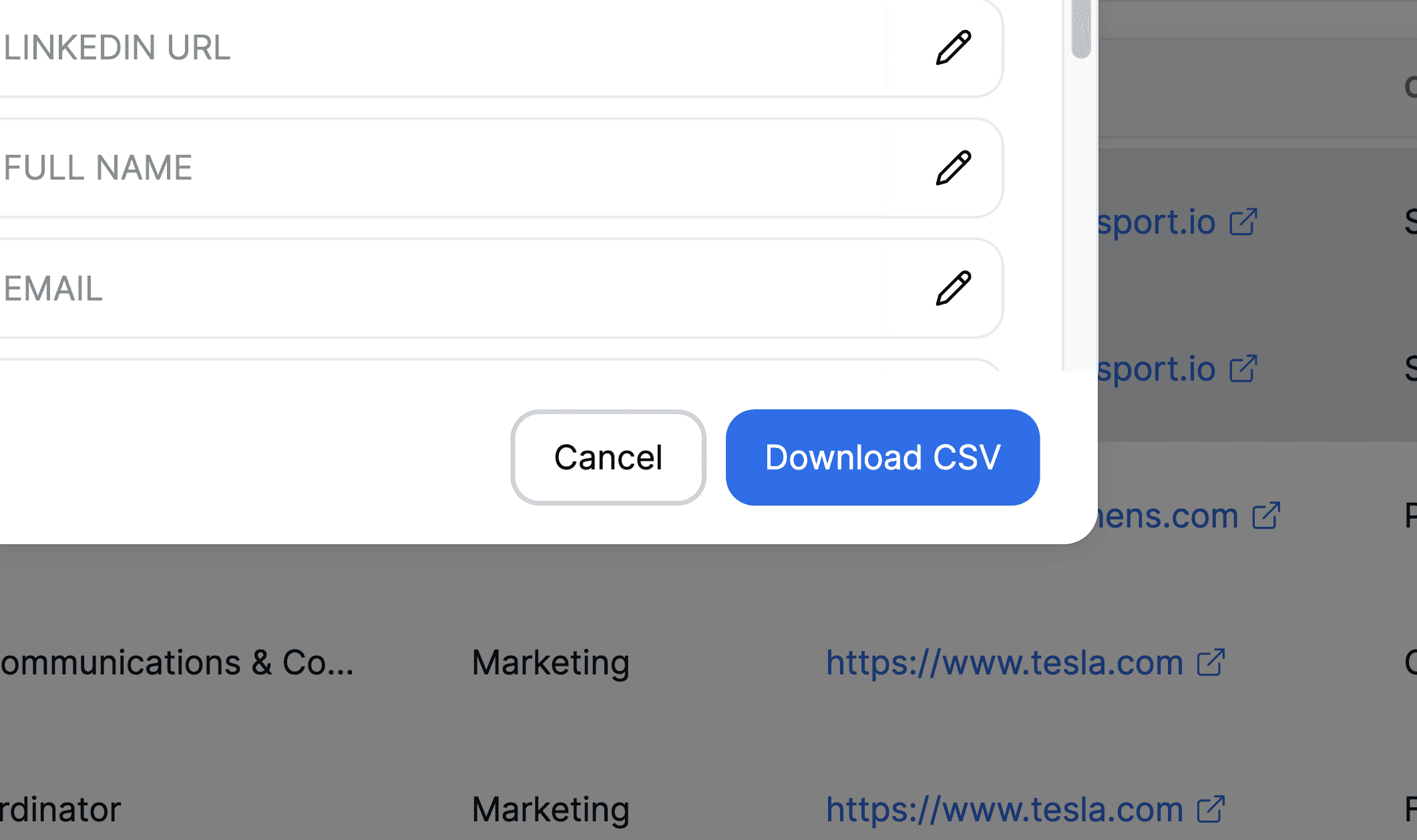
After selecting and customizing the fields you want, simply click the “Download CSV” button. Your contacts will be exported as a CSV file, ready to be uploaded to any CRM, email platform, or other program that supports CSV imports.
Benefits of exporting contacts with SalesPort
Streamlined data management: Exporting your contacts to a CSV allows you to organize your data in a way that fits your existing workflow.
Easy integration across tools: CSV files are compatible with most CRMs and productivity tools, making it easy to upload your SalesPort contacts wherever you need them.
Customizable fields: By choosing specific data fields for export, you can ensure that only the most relevant information is included, reducing clutter and making it easier to find essential details quickly.
Our data is your data: Using the CSV export feature, SalesPort lets you export as many contacts as you want (as long as you revealed them before) at no extra cost. Something that other providers will charge you for.
Common use cases for CSV exports
CRM integration: Keep your CRM updated with fresh contacts by importing CSV files from SalesPort.
Email marketing campaigns: Export targeted lists of contacts to integrate with your email marketing platform, enabling personalized outreach.
Sales analysis: Use CSV exports in spreadsheet programs like Excel or Google Sheets to analyze contact data, track outreach progress, and identify trends in your prospecting efforts.
Final thoughts
SalesPort’s CSV Export feature is designed to help you get more from your contact data. By exporting contacts directly from SalesPort, you’re equipped with a flexible file that you can import into any tool, allowing you to keep your workflow smooth and organized. Start using CSV Export today and take your sales process to the next level.
Get verified emails and mobile numbers of key decision-makers
No credit card required

